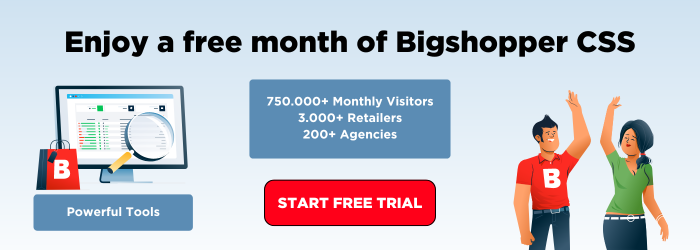Boost your sales with Local Inventory Ads
Local Inventory Ads have expanded their reach and are now available in 47 countries globally. Are you familiar with Local Inventory Ads? Do you know how they could benefit your business? Let’s dive into the details and explore how Local Inventory Ads can improve your advertisements by connecting your local in-store products with online shoppers.
What are Local Inventory Ads?
Local Inventory Ads, also known as LIAs, are a form of local ads within Google Shopping. They allow merchants with physical store locations to promote their offline inventory in their Shopping ads campaigns.
A Local Inventory Ad is a Google Shopping ad that becomes visible when a consumer is near a store with physical store inventory. You can promote ads with store inventory information for products you sell online, in a physical store or through both channels. They can be identified by the location icon on the ad. It appears as soon as someone is within a 50-kilometer radius of the store.
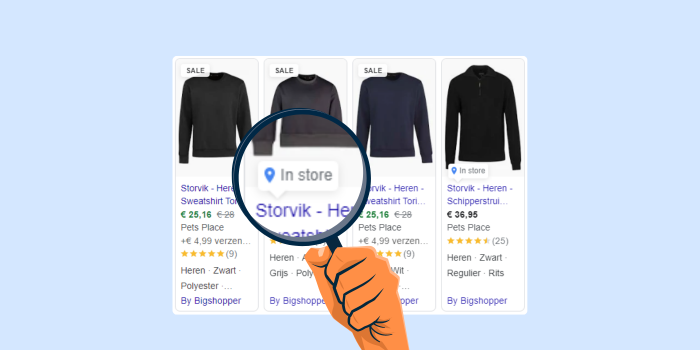
Why should you use Local Inventory Ads?
Drive traffic to your store
The primary objective of Local Inventory Ads is to drive traffic to your local stores. Showcasing product availability and store locations is a great way to attract nearby shoppers. Shoppers will quickly know that your store is nearby and that you have the products they are looking for. As these advertisements appear at the top of the search results, you can easily capture customer’s attention by offering ready-to-ship products and so bring traffic to your store.
Connect online and offline shopping
Local Inventory Ads are a good way to bridge the gap between online browsing and offline purchasing. Consumers often plan their shopping trips online. What time are stores open? Are there sales? What products do stores have in stock? LIAs link the ease of online browsing with the instant satisfaction of shopping in-store. This integration ensures that potential customers are more likely to visit physical stores when they know exactly what's available, reducing the friction typically associated with online-to-offline buying transitions.
Measure your performance
You can measure the performance of Local Inventory Ads very well with Google Analytics, which offers detailed metrics like click-through rates, conversion rates, and the influence of ads on in-store traffic. These insights are essential for optimizing your advertisements and fine-tuning your overall marketing approach.
No extra costs
Local Inventory Ads are included in your Google Shopping budget and do not come with any extra costs.
How to get started with Local Inventory Ads
Here is a step-by-step guide for you to get started with Local Inventory Ads.
Step 1: Meet the requirements
Before you can start with Local Inventory Ads, you need to ensure your business meets some basic Google requirements:
- You must have a physical store with inventory.
- Your business needs to have a Merchant Center-, Google Ads- and Google My Business account. You have to make sure that these three accounts are linked together. This way, you make sure that all the necessary data points are in contact with each other. Check if these accounts have been linked together before if you are not sure. If not, follow these steps to link the accounts together.
- You must agree to Google’s local inventory data agreement. The main aspects of this agreement include:
- Data Accuracy: Retailers must ensure that the inventory information they provide (such as availability, price, and location) is accurate and reflects real-time stock levels.
- Data Updates: Retailers are required to update their inventory data frequently to ensure that the information remains current and reliable for shoppers.
- Privacy and Security: Compliance with privacy laws and secure handling of customer and inventory data is mandated, protecting sensitive information from unauthorized access.
Step 2: Verify and claim your store locations
In Google My Business you can claim your store locations. The standard verification method is via postcard, because it's the simplest way to prove you have access to the locations. So even if you choose an alternative verification method, you might be obliged to verify by postcard as well. This postcard usually arrives within 14 days of your request. You must enter the verification code shown on the postcard into your Google My Business account to confirm that you have access to the address listed.
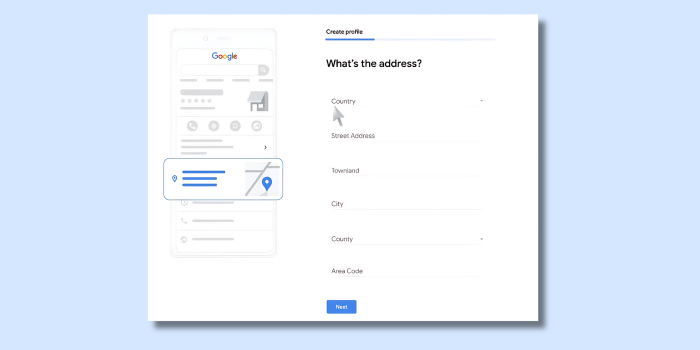
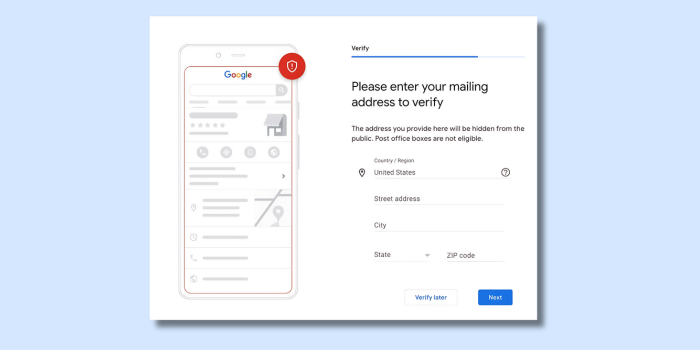
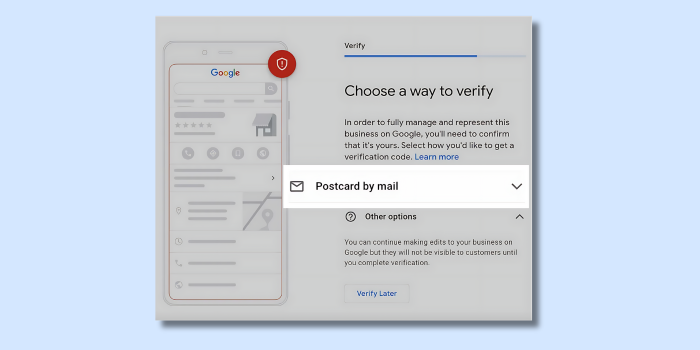
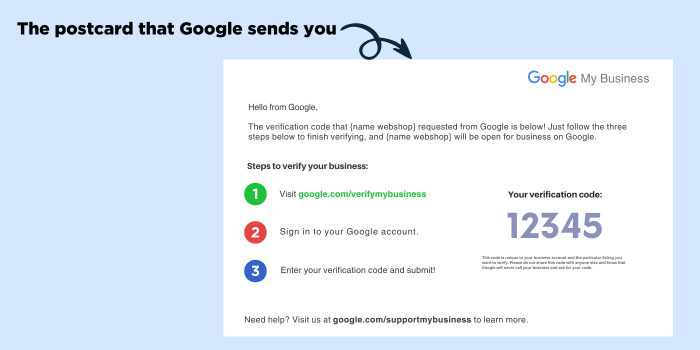
Step 3: Create your product inventory feed
You need to create a feed of your local store inventory that contains up-to-date information on product availability. This feed must be updated regularly to ensure accurate information. Integrate this feed as a supplemental feed in your Google Merchant Center by following these steps.
Step 4: Enable Local Inventory Ads in Google Merchant Center
Go to Google Merchant Center and go to the Growth section. Click Manage Programs and click on Get started to activate your Local Inventory Ads. You may need to provide additional information about your stores, such as contact details and opening hours.
Step 5: Configure your Local Inventory Ads campaigns
Set up specific campaigns for your Local Inventory Ads. You can choose to use existing Shopping campaigns or set up new campaigns specifically for LIAs.
Start with Local Inventory Ads today!
Thanks for diving into the world of Local Inventory Ads with us! These ads are an effective way to link your online campaigns to physical store visits.
Ready to increase foot traffic and sales in your store? Get started today by ensuring your business meets Google's requirements and set up your Local Inventory Ads. As a trusted Google CSS Partner, Bigshopper can help streamline the process and optimize your ads for maximum effectiveness. It's a straightforward method to connect with customers and grow your business. Why not give it a try?